Android: Platform Testing
Android: Platform Testing
Test Development Workflow
Compatibility Test Suite (CTS)
The CTS( download ) runs on a desktop machine and executes test cases directly on attached devices.
The CTS is an automated testing harness that includes two major software components:
- The CTS tradefed test harness runs on your desktop machine and manages test execution.
- Individual test cases are executed on the Device Under Test (DUT). The test cases are written in Java as JUnit tests and packaged as Android .apk files to run on the actual device target.
The CTS Verifier is a tool for manual testing and includes the following software components:
- The CTS verifier app that is executed on the DUT and collects the results.
- The executable(s) or script(s) that are executed on the desktop machine to provide data or additional control for some test cases in the CTS Verifier app.
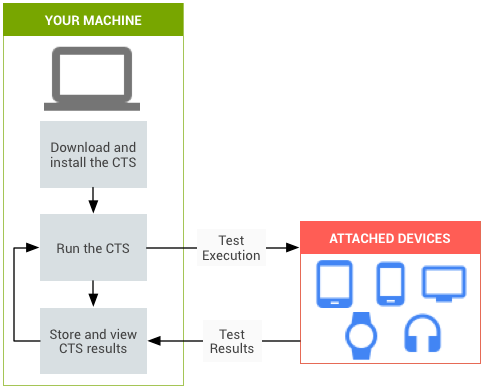
Setting up CTS
Physical environment
CTS tests require a Wi-Fi network that supports IPv6, can treat the Device Under Test (DUT) as an isolated client, and has an internet connection.
Desktop machine setup
Before running the CTS, insall recent versions of both Android Debug Bridge (adb) and Android Asset Packaging Tool (AAPT):
- platform-tools Download SDK Platform-Tools for Linux.
unzip platform-tools_r28.0.1-linux.zip
apt-get install aapt
$ sudo apt-get install openjdk-8-jre
$ sudo apt-get install openjdk-8-jdk
- Download and open the CTS packages Android 9 is the release of the development milestone code-named P. The source code for the following tests, including tests for instant apps, can be synced with the 'android-cts-9.0_r6' tag in the open-source tree.
- Android 9.0 R6 Compatibility Test Suite (CTS) - ARM
- Android 9.0 R6 CTS Verifier - ARM
- Android 9.0 R6 CTS for Instant Apps - ARM
- Download and open the latest version of the CTS Media Files.
- DUT is USB debug-enabled
- adb
- Make sure that you are in the plugdev group. Use id to see what groups you are in. Use sudo usermod -aG plugdev $LOGNAME to add yourself to the plugdev group.
- Connect to your device Verify that your device is connected by running the:
adb devices
Android device setup
First API level build property
Certain CTS requirements depend on the build a device was originally shipped with.
The device manufacturers may define the build-time property:
ro.product.first_api_level
#ro.product.first_api_level indicates the first api level that the device has been commercially launched on.
PRODUCT_PROPERTY_OVERRIDES +=\
ro.product.first_api_level=21
PRODUCT_PROPERTY_OVERRIDES +=\
ro.product.first_api_level=28
Running CTS tests
Trade Federation (tradefed or TF for short) is a continuous test framework designed for running tests on Android devices. It's a Java application which runs on a host computer, and communicates to one or more Android devices using ddmlib (the library behind DDMS) over adb.
TF users will fulfill any of three primary roles: Developer, Integrator, and Test Runner:
- Developers Developers spend the majority of their time creating TF modules that are written in Java.
- Integrators Integrators spend the majority of their time creating XML test configurations, or command files (which are written in a simple shell-like language).
- Test Runners Test Runners spend the majority of their time executing tests and generally making sure that test results are being generated
Getting started with CTS tradefed
- Connect at least one device.
- Press the home button to set the device to the home screen at the start of CTS.
- Device must be kept in a stationary position (to avoid triggering sensor activity)
- Do not press any keys on the device while the CTS is running.
- Launch the CTS console by running the cts-tradefed script from the folder where the CTS package has been unzipped
- Start the default test plan (contains all test packages)
- Alternately, run the CTS plan listed
- View test progress and results reported on the console.
$ ./android-cts/tools/cts-tradefed
cts-tf> run cts --plan CTS
cts-tf> run cts --plan
For more commands, Using the CTS v2 console.
Vendor Test Suite (VTS) & Infrastructure
Overview
Video and Codelab Tutorials
Systems Testing With VTS
The Vendor Test Suite (VTS) automates HAL and OS kernel testing.
Establishing a test environment
- Install Python development kit
sudo apt-get install python-dev
sudo apt-get install python-protobuf
sudo apt-get install protobuf-compiler
sudo apt-get install python-virtualenv
sudo apt-get install python-pip

留言